Here we will show you how to add a feedback page to your online store that gathers information from your users.
Start by going the the Pages screen and adding a new page. Give it a name and a page url and continue with the description. Here you'll need to enter into HTML mode (click on the blue tags icon on the right) and paste the following sample code:
<h1>Feedback form</h1> <form action="/feedback" method="POST"> <input type="text" name="k_email" placeholder="Enter your email address"> <br/> <textarea name="k_message" placeholder="Your message goes here"></textarea> <br/> <input type="submit" value="Send message" /> </form>
So far the add page form should look like this:
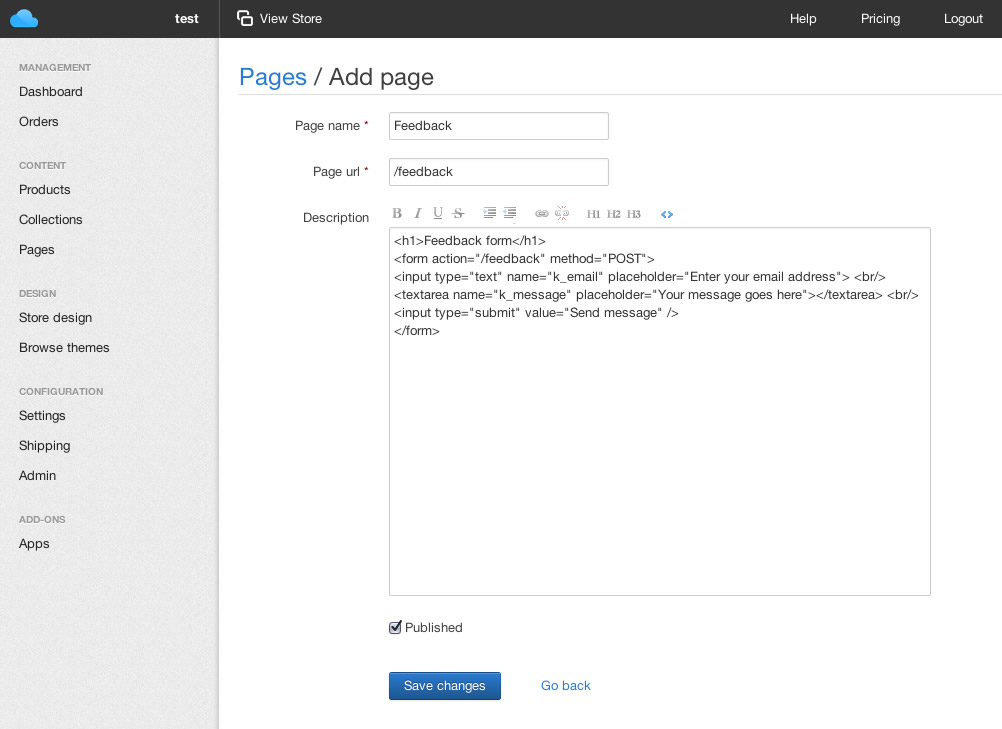
Save the page. By now it should be accessible at "/feedback". If you go to this newly created page you'll see the form. When you submit the form you (the store owner) will receive an email containing the information from the form.
The important thing to notice here is that you post information to the "/feedback" url of your store. We automatically gather all the information from the fields starting with k_ (eg. k_email, k_message) and include it in the email.
You can also force on or more fields to be mandatory when filling out the form by adding a _required hidden field:
<input type="hidden" name="_required" value="k_email,k_message" />
This way both the email address and the message will be mandatory when submitting the form.
An extra option available is to automatically redirect the user to another page after he submits the feedback form. This is done by adding a _redirect field in the form.
<input type="hidden" name="_redirect" value="/my_feedback_success_page" />
Blog • Privacy Policy • Terms & Conditions • Copyright 2024 Ticket Rewards